Basic form of the IF function
If the [Classification] in column A is “○” when it is “star”, and if it is “×” otherwise, use the IF function.
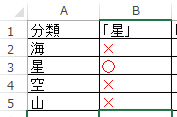
The formula for the second line looks like this:
=IF(A2="星","○","×")
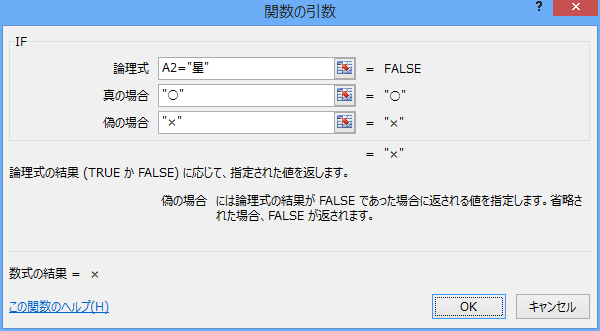
Reverse truth
Next, if the [Classification] in column A is “star” or “other than “star”, it is “○”, and if it is any other case, that is, “star”, it is “×”.
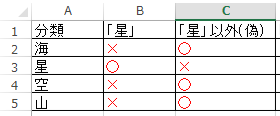
If it is true with the previous case, you can reverse the false case. Create the following calculation formula in C2 and copy it downward to complete.
=IF(A2="星","×","○")
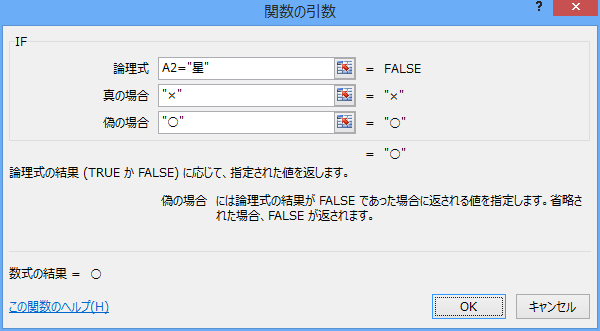
Use the symbol “” for “<>other than”
Let’s show you other methods. The operator “=” used to compare the left and right sides used in the logical expression column is changed to “<>” will recognize “when the left side is other than the value of the right side”.
「<>Create a calculation formula in D2 that sets “○” when the [classification] in column A is “star” or “other than”, and “×” in other cases.
=IF(A2<>"星","○","×")
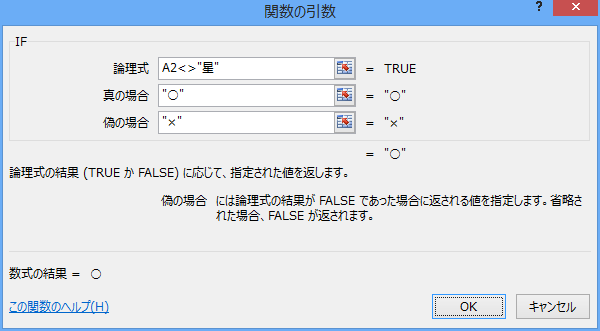
If you copy to D4, it will look like this.
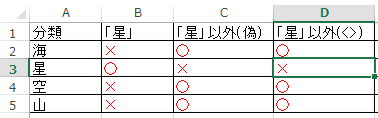
Enclose logical expressions in NOT functions
If you enclose the logical expression in “NOT()”, it will mean “other than”. Enclose logical expressions in the basic form at the top of the page in NOT.
=IF(NOT(A2="星"),"○","×")
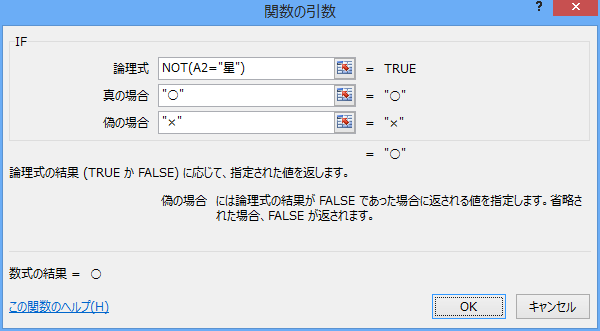
Even with this method, you can specify cases where the [Classification] is “Star” or “Other”.
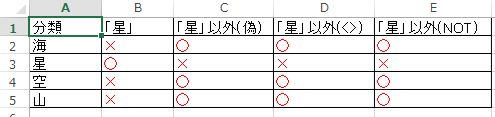


コメント