In Excel, I will introduce how to print a worksheet as enlarged as possible.
It is a procedure to expand as long as it does not protrude.
Set the following worksheets to print to the maximum.
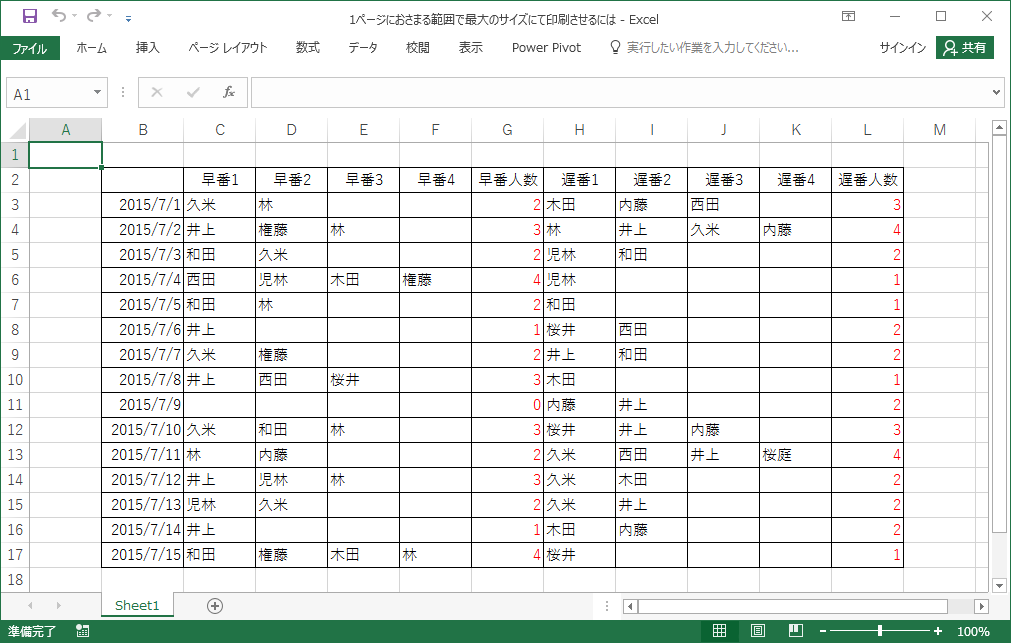
First, use the buttons of “Page Layout Tab / Page Setup” (orange frame in the figure below).
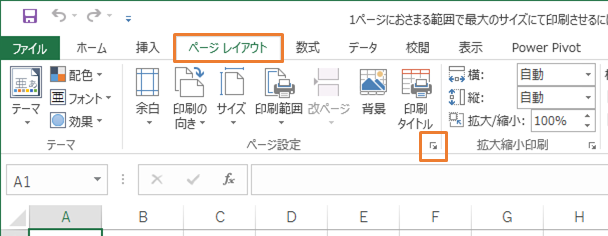
The Page Setup dialog box appears.
In the “Page” tab, set the “Paper Size” and “Orientation”.
In the sample, “A4, landscape orientation” was used.
Other settings will be deferred.
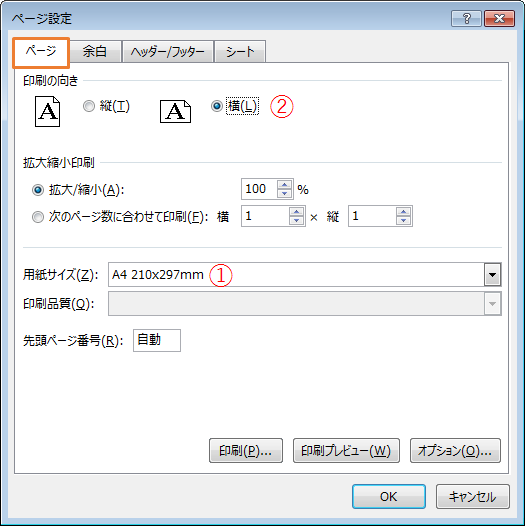
Go to the Margins tab.
Let’s narrow the margins for “up, down, left and right”.
In the sample, it was “0.5” cm.
It’s 5mm.
Also, at the bottom left, decide whether to “center the page” or not.
“Horizontal” is a function that makes the left and right center alignment when there is an excess of the right.
“Vertical” is a function that makes the top and bottom center when there is excess bottom.

Next, limit the print range.
The “Page Break Preview” on the “View tab” is useful.
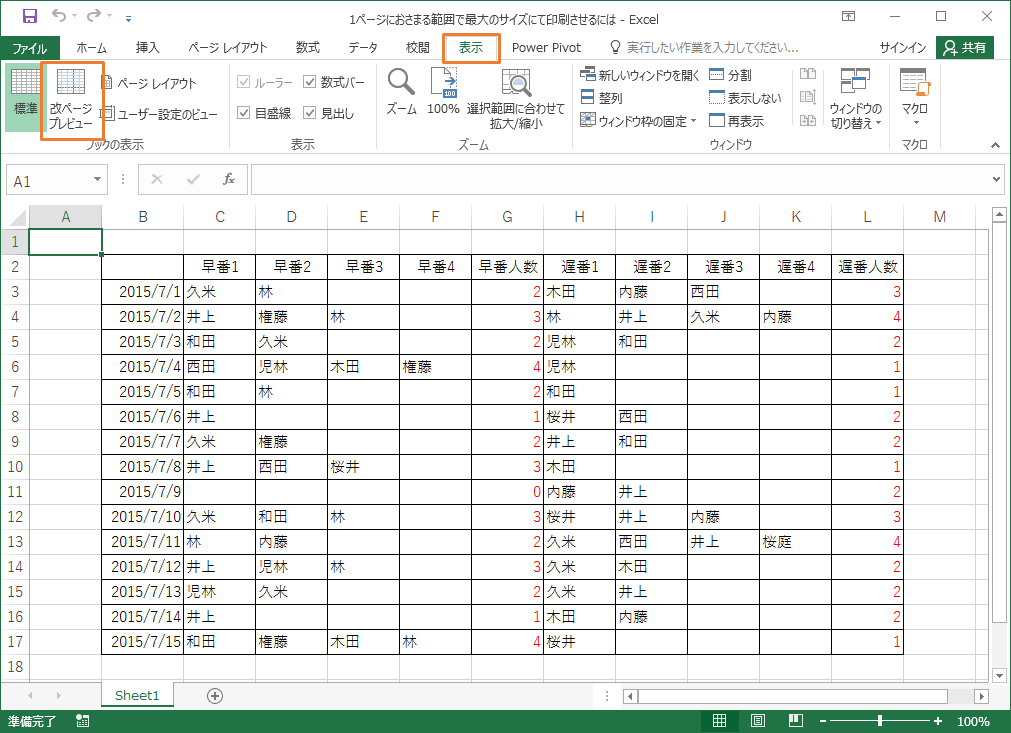
The screen is reduced.
“Gray area” is “range not printed”.
“In the blue frame” is the “range to be printed”.
The “blue frame” can be moved by dragging.
The sample does not require column A.
So drag the blue frame to the left of column A to the right to move it to the left of column B.
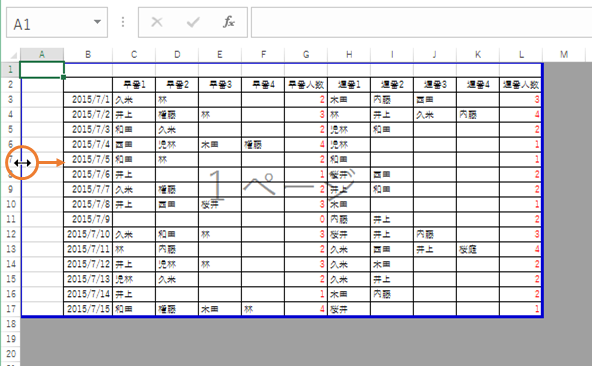
Column A has been excluded from printing.
Continue to exclude the first line from printing.
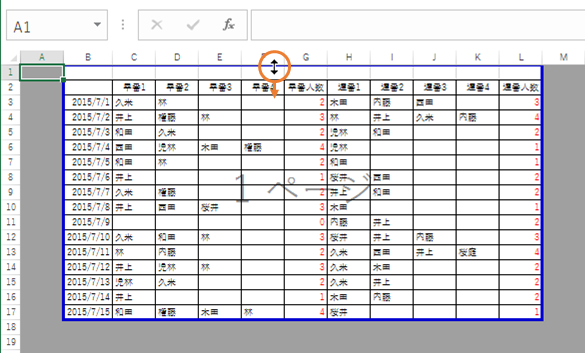
The current print image and print preview results are as follows (File tab / Print).
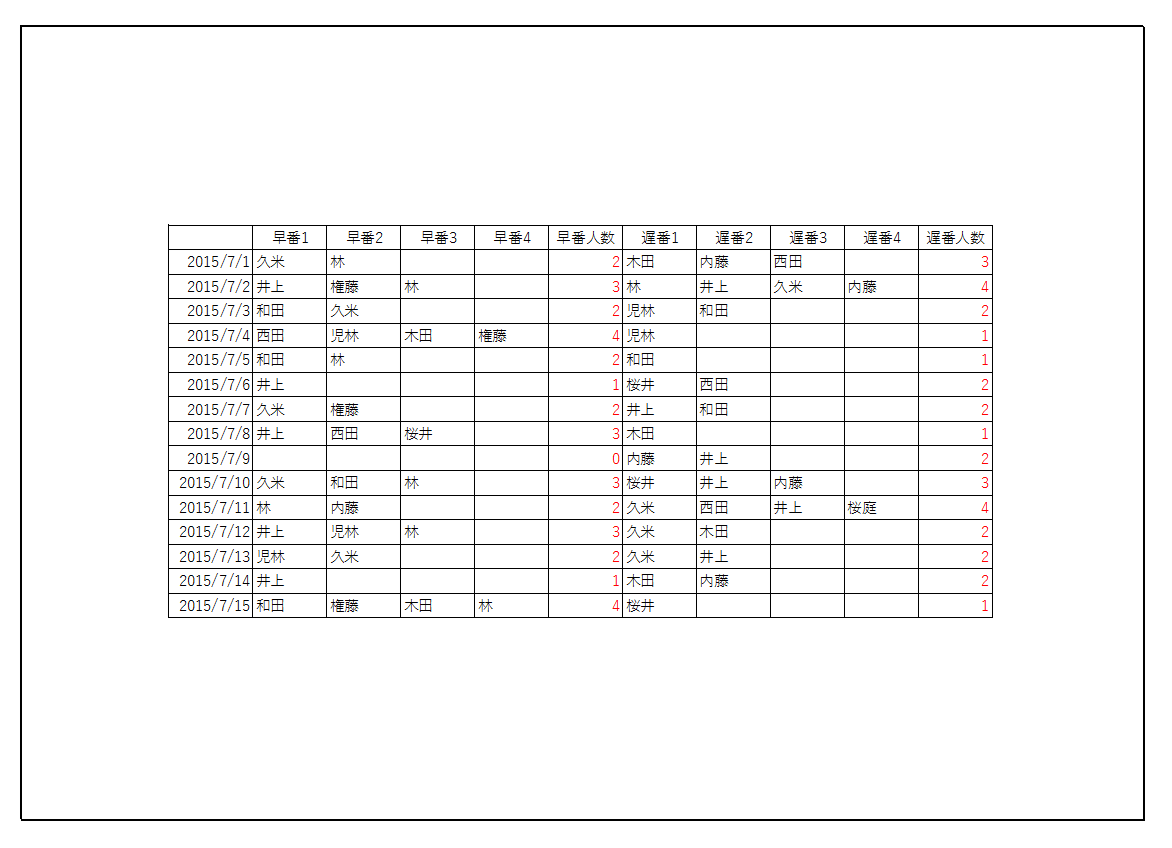
Then use the Scale section of the Page Layout tab to zoom in on the print result to the point where it “protrudes”.
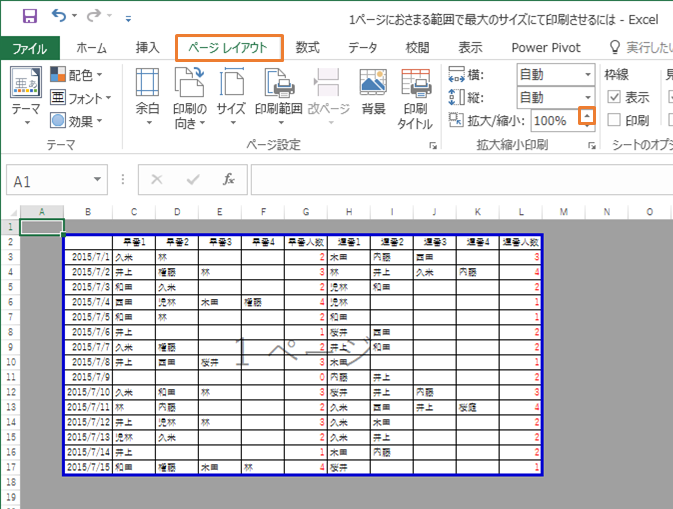
During the “Page Break Preview”, if you zoom in “to a protruding level”, a “dotted line” will appear.
This dotted line indicates a break in the page.
You can move this dotted line by dragging.
Drag the dotted line to the edge of the print area (both horizontally and vertically).
Then, the scale factor is calculated so that the page is not cut off.
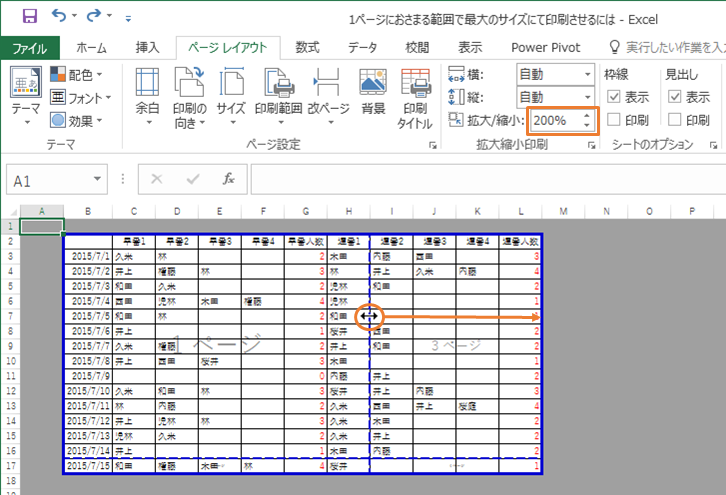
In this sample, “131%” was calculated as the maximum size.
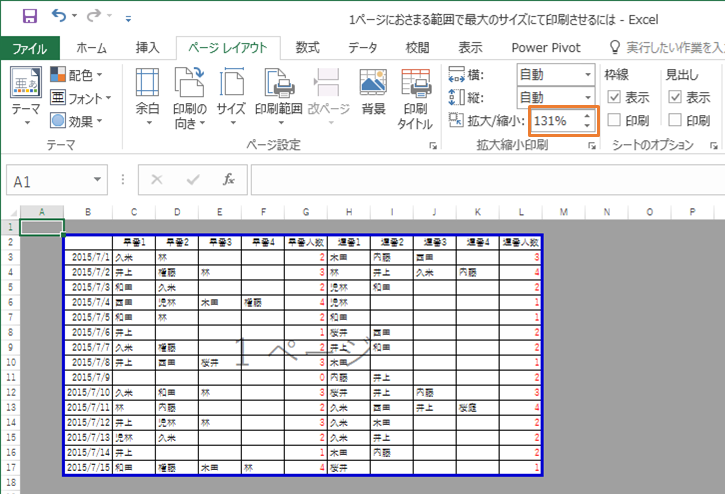
Cancel the Page Break Preview.
Click Display Tab Standard.
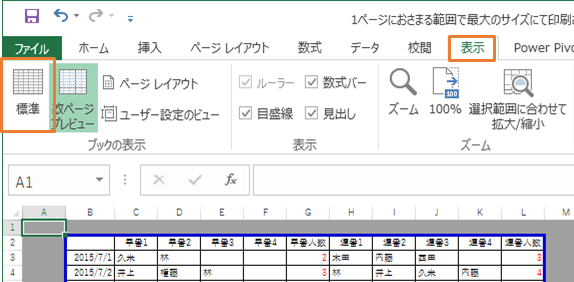
Finally, let’s print preview and check (file tab / print).
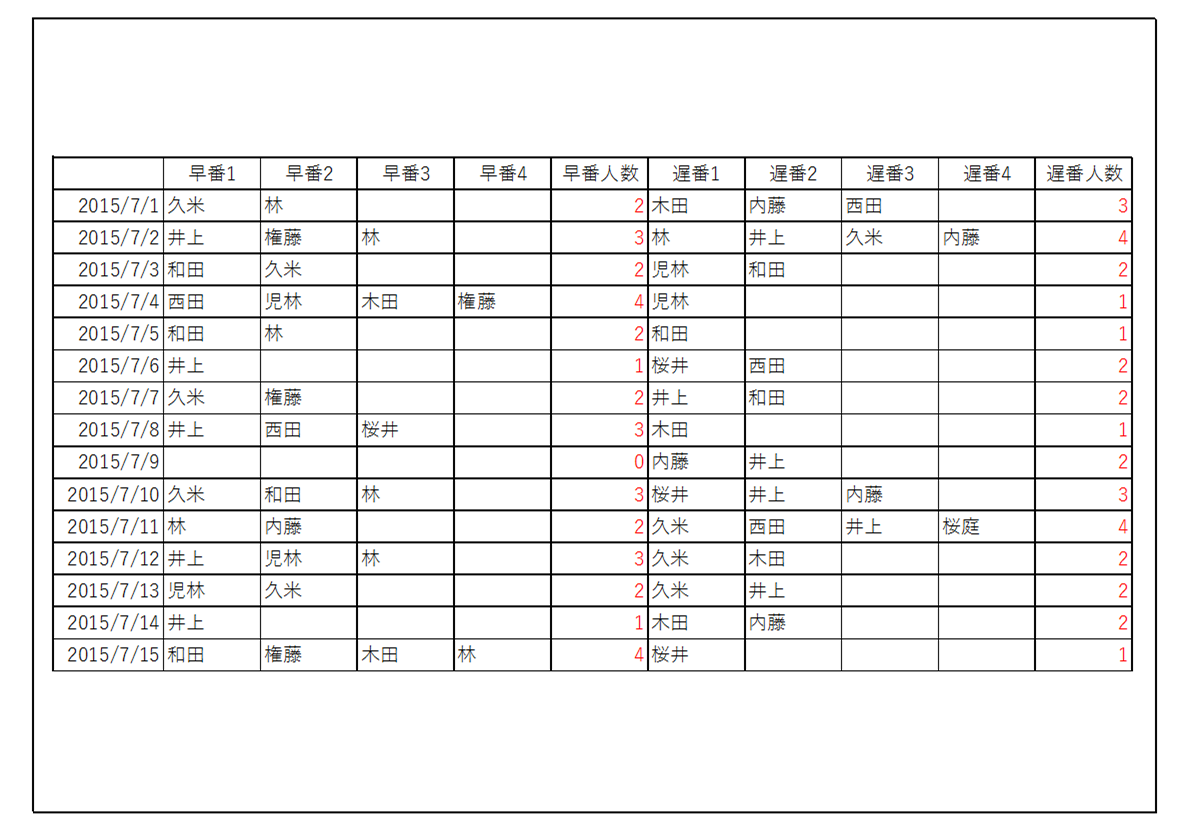
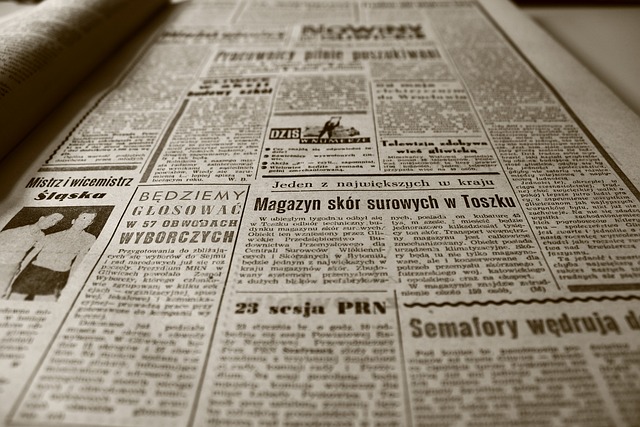

コメント